Limited-time offer on Mailzzy: 35% off your first 3 months or annual plans. Learn more
How to Authenticate Your Domain in Mailzzy (Step-by-Step)
Last updated on May 28, 2025
Authenticating your domain is an essential step to ensure your emails are trusted and successfully delivered. In this guide, we’ll walk you through the domain authentication process in Mailzzy.
Why Authenticate Your Domain?
Domain authentication proves that your emails are genuinely sent from your organization. It helps:
- Reduce the risk of spam, phishing, and spoofing.
- Protect your brand's reputation.
- Increase email deliverability and trust from recipients.
- Comply with email-sending policies from providers like Gmail and Yahoo.
Step 1: Add Your Domain in Mailzzy
In your Mailzzy account, click your profile dropdown and go to Senders, Domains, and Dedicated IPs > Domains.
- Click Add Domain.
- If your domain is already listed, click Authenticate next to it.
- Enter your domain name in the Domain Name field (e.g., yourcompany.com).
- Click Add Domain to proceed to the authentication page.
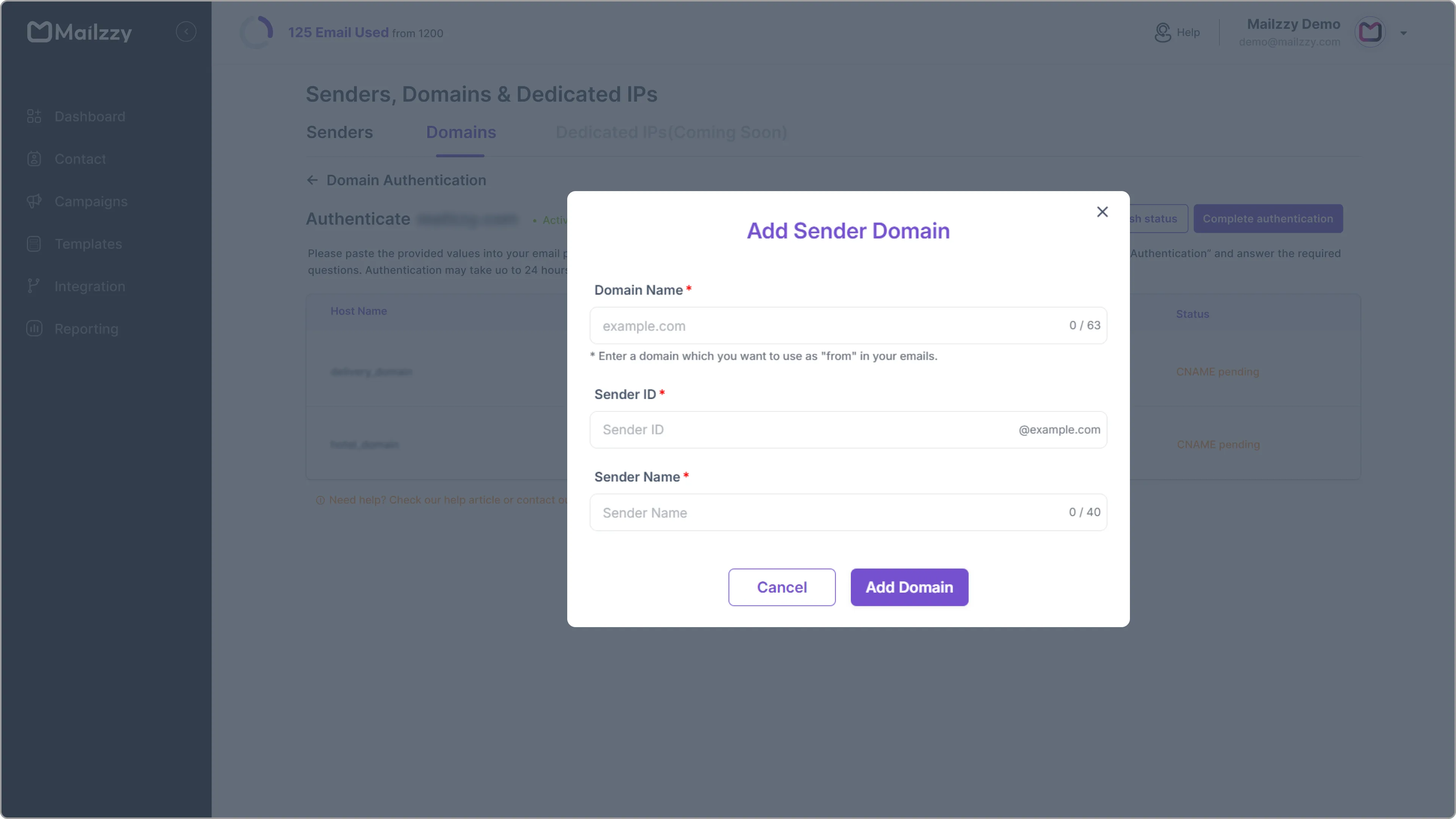
Step 2: Authenticate Your Domain
Once you've added your domain, you'll need to update your DNS settings through your domain host.
- Copy the 2 CNAME records provided by Mailzzy.
- Log in to your domain host account (e.g., GoDaddy, Namecheap) and add these CNAME records to your DNS settings.
- Return to Mailzzy and click Refresh Status to check if the records are updated.
- When the status shows 'Updated', the Complete Authentication button will be enabled.
- Click Complete Authentication.
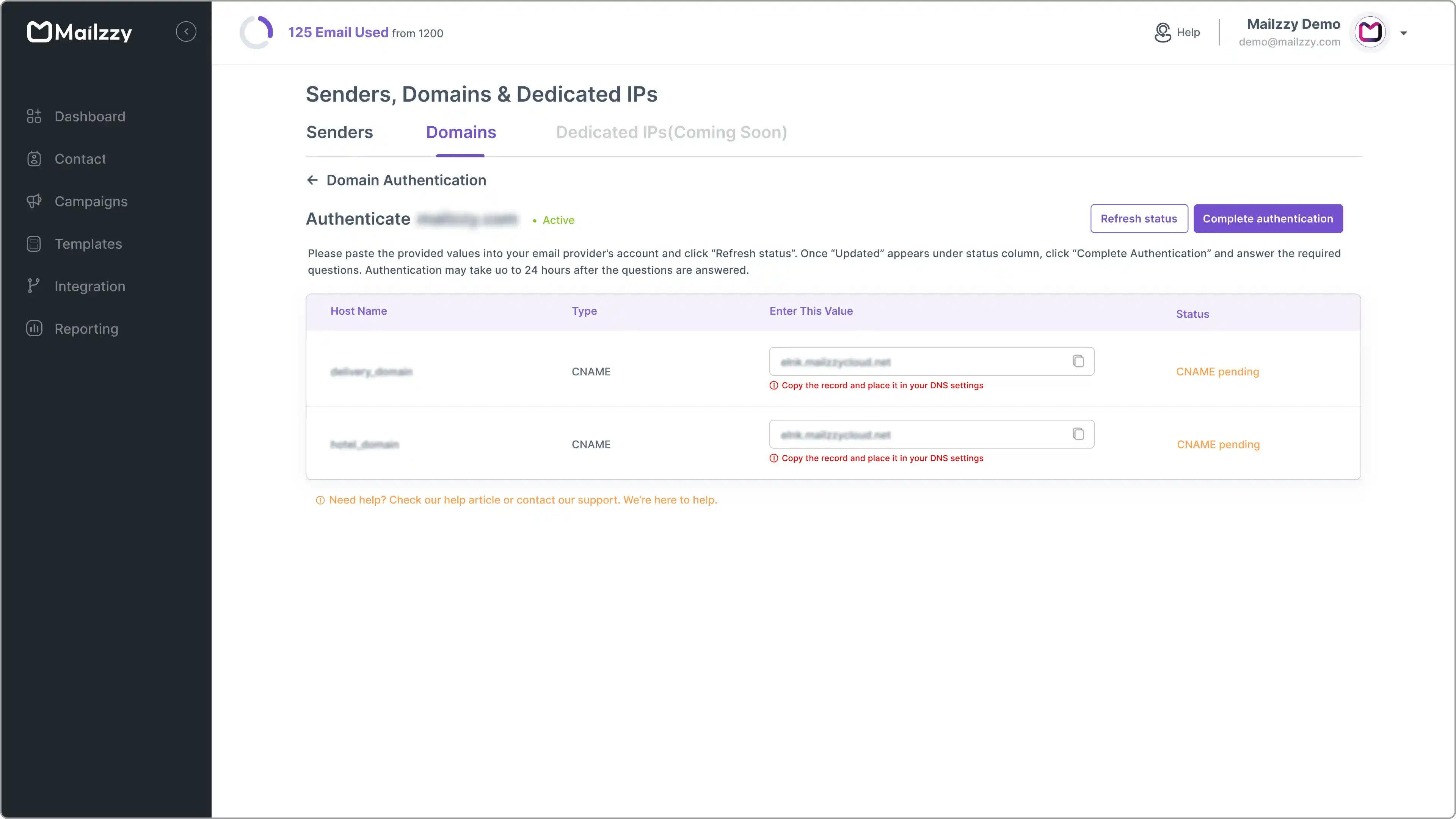
Step 3: Submit Additional Information
To complete the process:
- Answer a few short questions about your email usage.
- Upload a sample marketing template in image or PDF format.
- Click Submit.
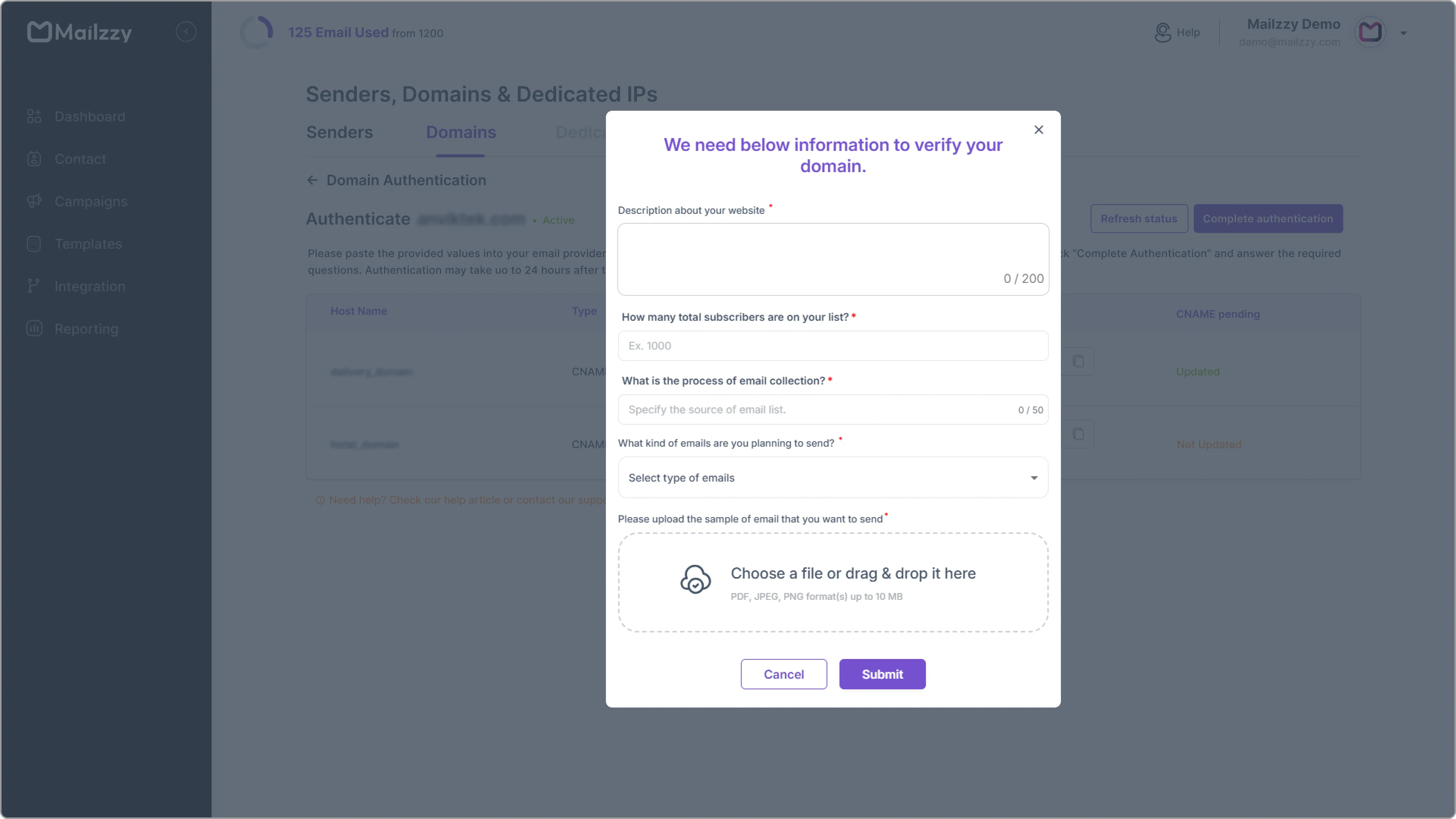
What Happens Next?
The Mailzzy team will review your submission within 24 business hours. You’ll receive an email with:
- A confirmation that your domain authentication is complete, or
- A request for additional information, if needed.
Let's keep in touch
Sign up for our weekly email marketing newsletter and Mailzzy updates.
For more details, review our Privacy Policy







