Limited-time offer on Mailzzy: 35% off your first 3 months or annual plans. Learn more
How to Import Your Contacts to Mailzzy
Last updated on May 28, 2025
Importing contacts into Mailzzy is a fast and efficient way to grow your audience. Whether you're uploading a few dozen or several thousand contacts, it’s important to format your file correctly to ensure smooth importing.
Before You Begin: Key Things to Know
- No Duplicates: Mailzzy automatically removes duplicate entries — even across multiple lists — so your contacts won't receive the same email more than once.
- Email Address Required: Every contact must have a valid email address to be imported.
Upload Your File
1. Go to the Contacts section in Mailzzy.
2. Click Import Contacts.
3. Select your contact file or drag and drop it into the upload area.
You can download a sample .csv file as a reference to format your data.
4. Click Confirm Your File to proceed.
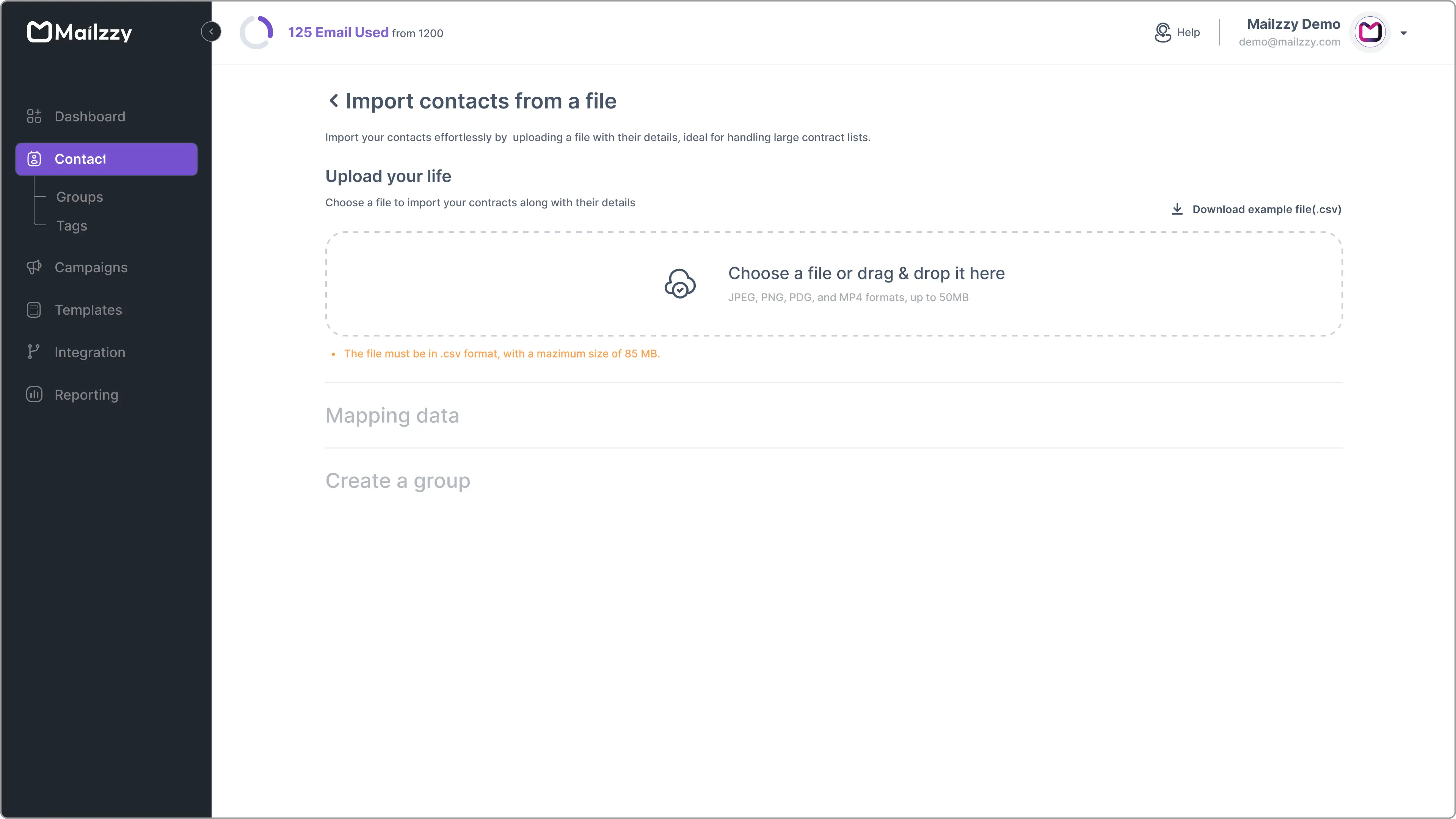
Map Your Data
Next, match the columns in your file to the correct Mailzzy contact attributes.
- For example, map the 'First Name' column from your file to the 'First Name' attribute in Mailzzy.
- If a column isn't mapped to an attribute, its data will be ignored during import.
After mapping your data, click Confirm Mapping.
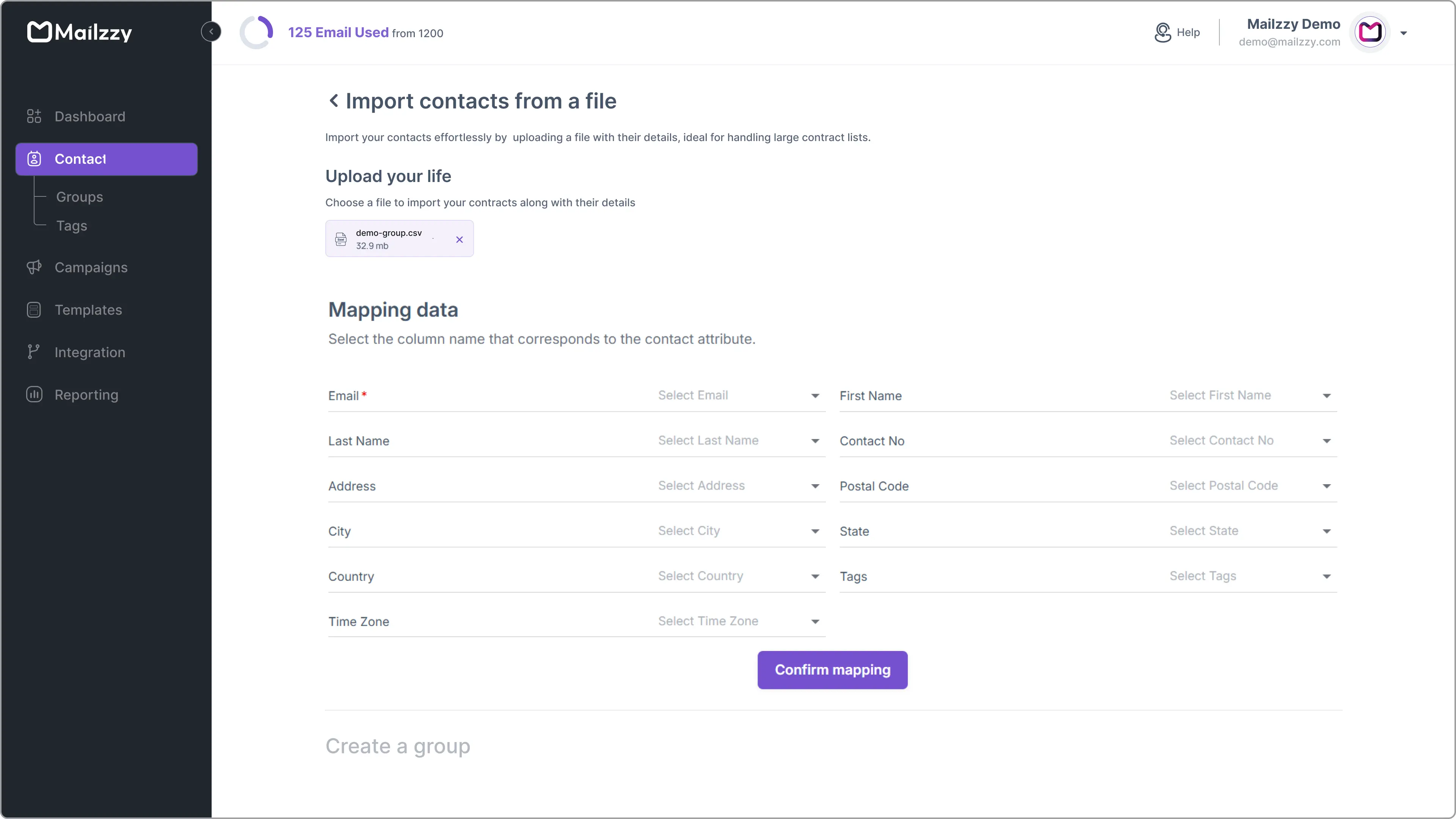
Create a Group
You'll now create a group to organize your imported contacts:
1. Enter a name for your group.
2. Choose the group type (Groups are set to Private by default):
- Private: Only visible to you and managers.
- Public: Accessible to all users under your Mailzzy account.
3. Click Confirm Your Group.
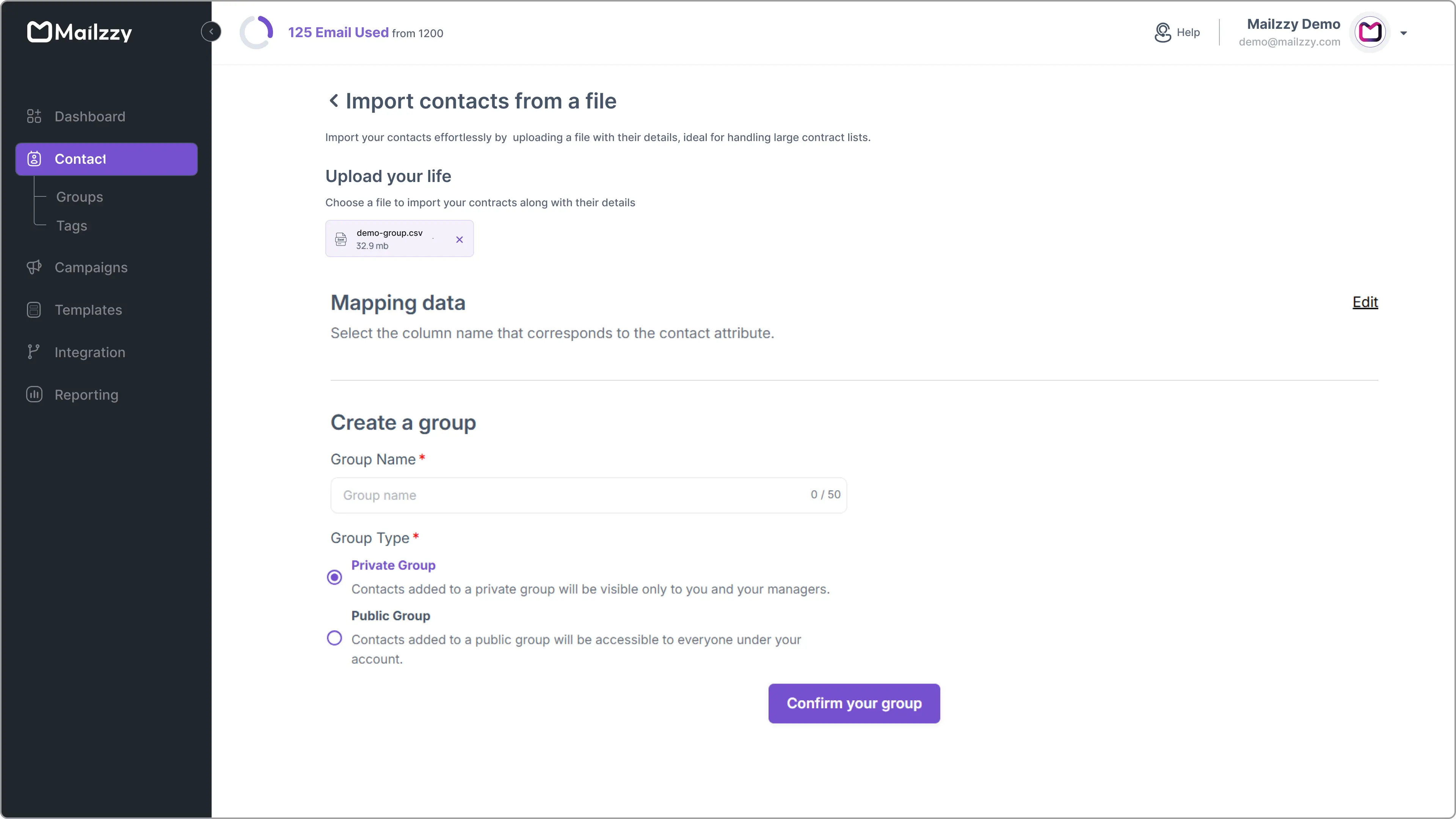
Finalize Your Import
Before completing the import, review the following settings:
- Update existing contact attributes: Enable this if you want to overwrite existing contact details with data from your new file. Disable to keep current data unchanged.
- Import empty fields to erase existing data: If enabled, any blank fields in your import will clear existing data for that attribute. If disabled, blank fields will be ignored.
Opt-in Confirmation
Mailzzy only supports sending emails to contacts who have explicitly consented to receive your communications. Check the box: 'I confirm that my new import adheres to these conditions' to confirm your contacts meet this requirement.
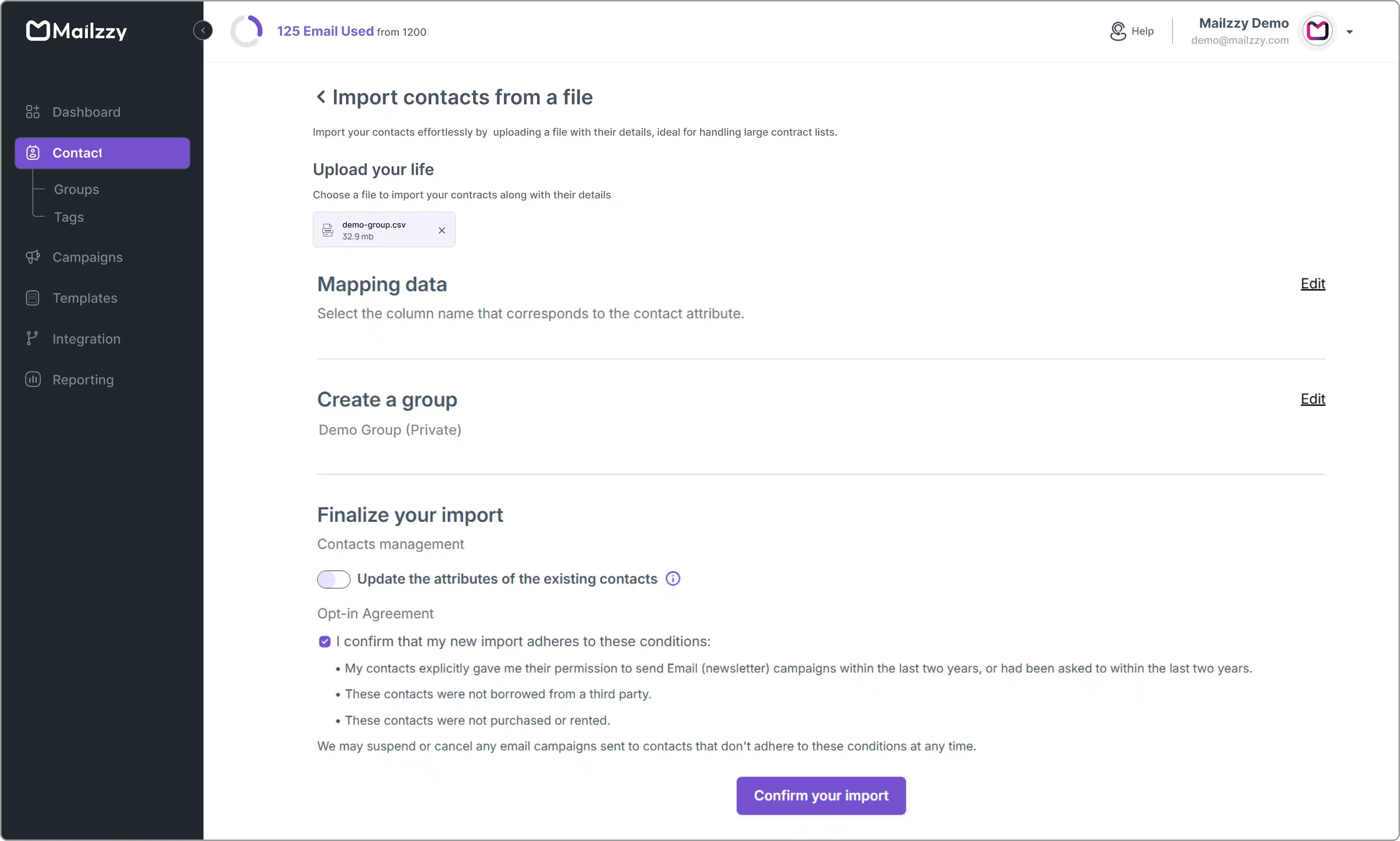
Complete the Import
Click Confirm Your Import to begin the import process. Once finished, you'll be redirected to the Contacts page.
You'll also receive an email notification once your import is successfully completed.
Let's keep in touch
Sign up for our weekly email marketing newsletter and Mailzzy updates.
For more details, review our Privacy Policy








